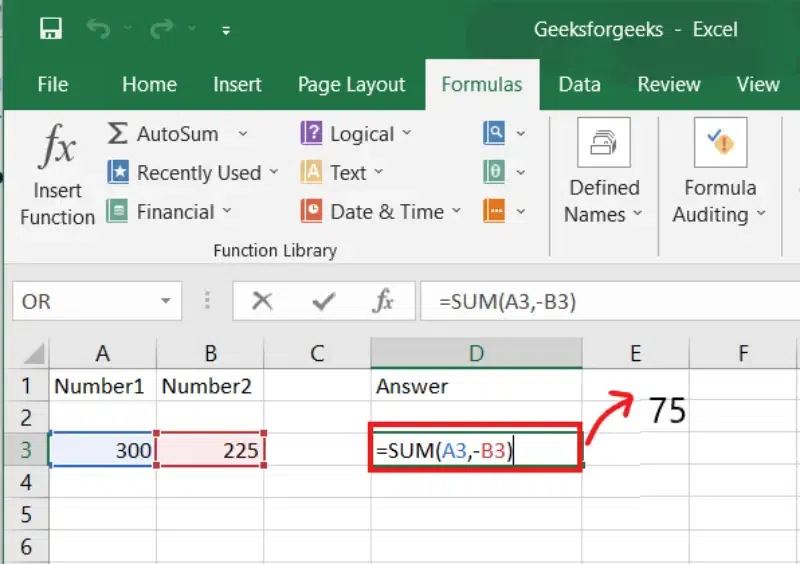
Microsoft Excel is one of the most powerful tools for data management, analysis, and reporting. It is widely used in business, finance, education, and even personal tasks because it allows users to organize, analyze, and visualize data efficiently. At the heart of Excel’s power lie formulas and functions—tools that enable users to perform complex calculations and automate repetitive tasks. Understanding how to use them effectively can save time, reduce errors, and enhance decision-making capabilities.
What Are Excel Formulas?
A formula in Excel is an expression that calculates the value of a cell. Formulas always begin with an equals sign (=), which signals to Excel that it should evaluate the input as a calculation rather than a text entry. Formulas can include numbers, cell references, operators (such as +, -, *, /), and functions.
For example:
=A1 + A2adds the values in cells A1 and A2.=B1 * 10multiplies the value in B1 by 10.
Formulas are dynamic. If you change the values in referenced cells, the formula updates automatically, which makes Excel a highly efficient tool for live calculations.
Common Operators in Excel Formulas
Excel formulas use standard mathematical operators:
+for addition-for subtraction*for multiplication/for division^for exponentiation (power)
Additionally, Excel supports comparison operators like =, >, <, >=, <=, and <> (not equal), which are often used in logical formulas.
Understanding Excel Functions
While formulas allow basic arithmetic, functions are predefined formulas that simplify complex calculations. Functions save time and reduce the likelihood of errors by providing ready-made tools for common tasks such as summing numbers, finding averages, or counting data.
A function follows this syntax:=FUNCTION_NAME(arguments)
For example:
=SUM(A1:A10)calculates the total of all numbers from A1 to A10.=AVERAGE(B1:B5)returns the average value of the specified range.=MAX(C1:C10)finds the largest number in a range, whereas=MIN(C1:C10)finds the smallest.
Functions can also be nested, meaning one function can be used inside another. For instance:=ROUND(AVERAGE(A1:A10), 2)
This formula calculates the average of A1 to A10 and rounds the result to 2 decimal places.
Categories of Excel Functions
Excel offers hundreds of functions, which can be broadly categorized based on their purpose:
1. Mathematical and Statistical Functions
These are used for calculations and data analysis:
SUM()– Adds numbers in a range.AVERAGE()– Calculates the mean of numbers.ROUND()– Rounds a number to a specified number of digits.COUNT()– Counts the number of numeric entries.COUNTA()– Counts all non-empty cells, including text.MEDIAN()– Returns the middle value in a data set.STDEV.P()/STDEV.S()– Calculates standard deviation.
2. Text Functions
Text functions help manipulate strings of text:
CONCAT()– Joins multiple text strings together.LEFT()/RIGHT()– Extracts characters from the start or end of a string.TRIM()– Removes extra spaces from text.LEN()– Returns the length of a string.TEXT()– Formats numbers or dates as text in a specific way.
3. Date and Time Functions
These functions are essential for handling dates and times:
TODAY()– Returns the current date.NOW()– Returns the current date and time.DATE()– Creates a date from year, month, and day values.DAY()/MONTH()/YEAR()– Extracts components of a date.DATEDIF()– Calculates the difference between two dates.
4. Logical Functions
Logical functions help perform decision-making operations:
IF()– Returns one value if a condition is true and another if false.
Example:=IF(A1>50, "Pass", "Fail")AND()/OR()– Combines multiple conditions.NOT()– Reverses a logical value.
5. Lookup and Reference Functions
These functions are useful for searching and retrieving data:
VLOOKUP()– Searches for a value in the first column of a range and returns a corresponding value from another column.HLOOKUP()– Searches in the top row instead of the first column.INDEX()/MATCH()– Provides a more flexible alternative to VLOOKUP for complex searches.
Tips for Using Formulas and Functions Effectively
- Use Cell References Instead of Hardcoding Values
Always refer to cells instead of typing numbers directly into formulas. This ensures formulas update automatically if the underlying data changes. - Learn Keyboard Shortcuts
Shortcuts likeCtrl + Shift + Enterfor array formulas, orF4to lock a cell reference, can save a lot of time. - Understand Relative vs. Absolute References
- Relative reference (
A1) changes when a formula is copied to another cell.
- Absolute reference (
$A$1) stays constant when copied.
- Mixed reference (
A$1or$A1) keeps either the row or column fixed.
- Relative reference (
- Use Named Ranges
Assign names to ranges for easier readability:=SUM(Sales)is easier to understand than=SUM(A1:A20). - Test Formulas Step by Step
Break complex formulas into parts to ensure accuracy before combining them. - Take Advantage of Excel’s Function Library
Excel’sFormulastab categorizes functions, making it easier to explore available tools without memorizing every formula.
Conclusion
Excel formulas and functions are the backbone of spreadsheet productivity. They allow users to perform calculations, manipulate data, and extract meaningful insights efficiently. By mastering these tools, anyone can transform raw data into actionable information, automate repetitive tasks, and minimize errors. Whether you are managing budgets, analyzing sales data, or preparing reports, understanding Excel formulas and functions is essential for anyone looking to harness the full potential of this versatile software.
Investing time in learning and practicing formulas and functions not only boosts productivity but also enhances analytical thinking, making you more adept at solving real-world problems with data.